
EmacsとはLinux/UNIX環境において非常に有名で人気の高機能テキストエディタである。
古くから存在するレガシーの技術ではあるが、現在もアップデートは続いており非常に使いやすいものとなっており、テキストエディタの枠を超えたソフトウェアとなっている。
Emacsを利用するためのインストールおよび初期セットアップ方法を記載する。(Linux/Windows)
Sponsored Links
Emacs インストールおよび初期セットアップ
Linux(Ubuntu)
- ルート権限にて下記を実施しダウンロードおよびインストール
- 下記はUbuntuでの例。RHEL等のyumを利用する場合は、適宜読み替え
# apt update
# apt-get install emacs
# exit- インストール完了、起動確認
- 下記コマンドを実行
$ emacs &- 問題なく下記のようなEmacs が起動したら完了
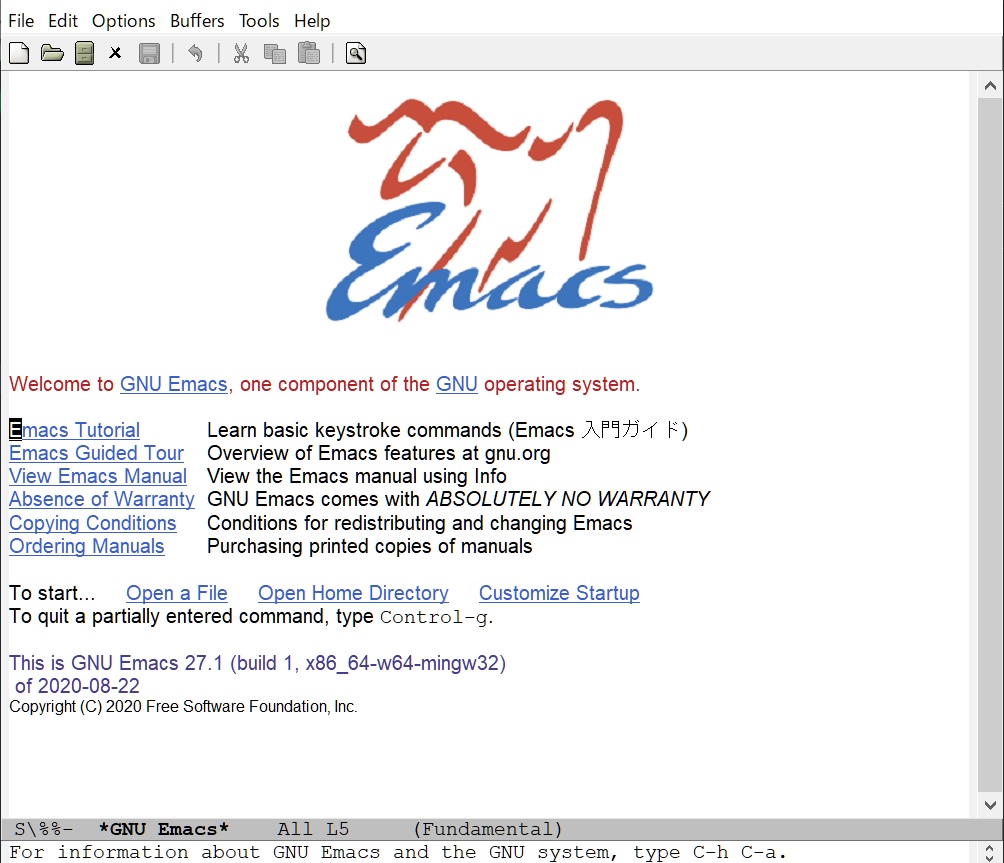
- 一旦emcasは閉じる
- 下記ディレクトリの配下にEmacsの設定ファイルであるinit.elファイル作成
- ~/.emacs.d/
- 対象ディレクトリがなければmkdirコマンドにて新規に作成
- init.elの設定例は下記となる、適宜好みで修正
- 内容をコピーしてinit.elファイルを作成
;;
;; スタート時のスプラッシュを非表示
;;
(setq inhibit-startup-message t)
;;
;; 起動直後の*scratch* buffer に入る文字列を消す
;;
(setq initial-scratch-message nil)
;;
;; バックアップファイルを作らない
;; オートセーブファイルを作らない
;;
;(setq make-backup-files nil)
;(setq auto-save-default nil)
;;
;; バックアップの保存先
;;
(setq backup-directory-alist
(cons (cons ".*" (expand-file-name "~/.emacs.d/backup"))
backup-directory-alist))
(setq auto-save-file-name-transforms
`((".*", (expand-file-name "~/.emacs.d/backup/") t)))
;;
;; thema
;;
(custom-set-variables
;; custom-set-variables was added by Custom.
;; If you edit it by hand, you could mess it up, so be careful.
;; Your init file should contain only one such instance.
;; If there is more than one, they won't work right.
'(custom-enabled-themes (quote (manoj-dark))))
(custom-set-faces
;; custom-set-faces was added by Custom.
;; If you edit it by hand, you could mess it up, so be careful.
;; Your init file should contain only one such instance.
;; If there is more than one, they won't work right.
)
;;
;;フレーム位置設定(ウィンドウ)
;;
(setq initial-frame-alist
(append
'((top . 22) ; フレームの Y 位置(ピクセル数)
(left . 80) ; フレームの X 位置(ピクセル数)
(width . 140) ; フレーム幅(文字数)
(height . 50) ; フレーム高(文字数)
)
initial-frame-alist))
;; nnにて「ん」を入力
(setq quail-japanese-use-double-n t)
;; フレームに何文字目かも表示
(column-number-mode t)
;; タイトルバーにファイルのフルパスを表示
(setq frame-title-format "%f")
;; インデントオフセットを 2 とする
(setq-default c-basic-offset 2)
;; タブにスペースを使用する
(setq-default indent-tabs-mode nil)
;; デフォルトのタブ幅を 2 に設定
(setq-default tab-width 2)
;; スペース、タブなどを可視化
(global-whitespace-mode 1)
;; 行番号を表示
(global-linum-mode t)
;; カラム番号を表示
(column-number-mode t)
;; フレーム(ウィンドウ)の透明度を設定
(set-frame-parameter (selected-frame) 'alpha '(0.90))
;; 自動インデント無効化
(electric-indent-mode 0)
;; [TAB]キーでTABコードを入力
(setq tab-always-indent nil)
(setq c-tab-always-indent nil)- 再度下記コマンドで起動
$ emacs &- 先ほどと違い、下記のようなEmacs が起動したら、設定が反映されていることが分かる
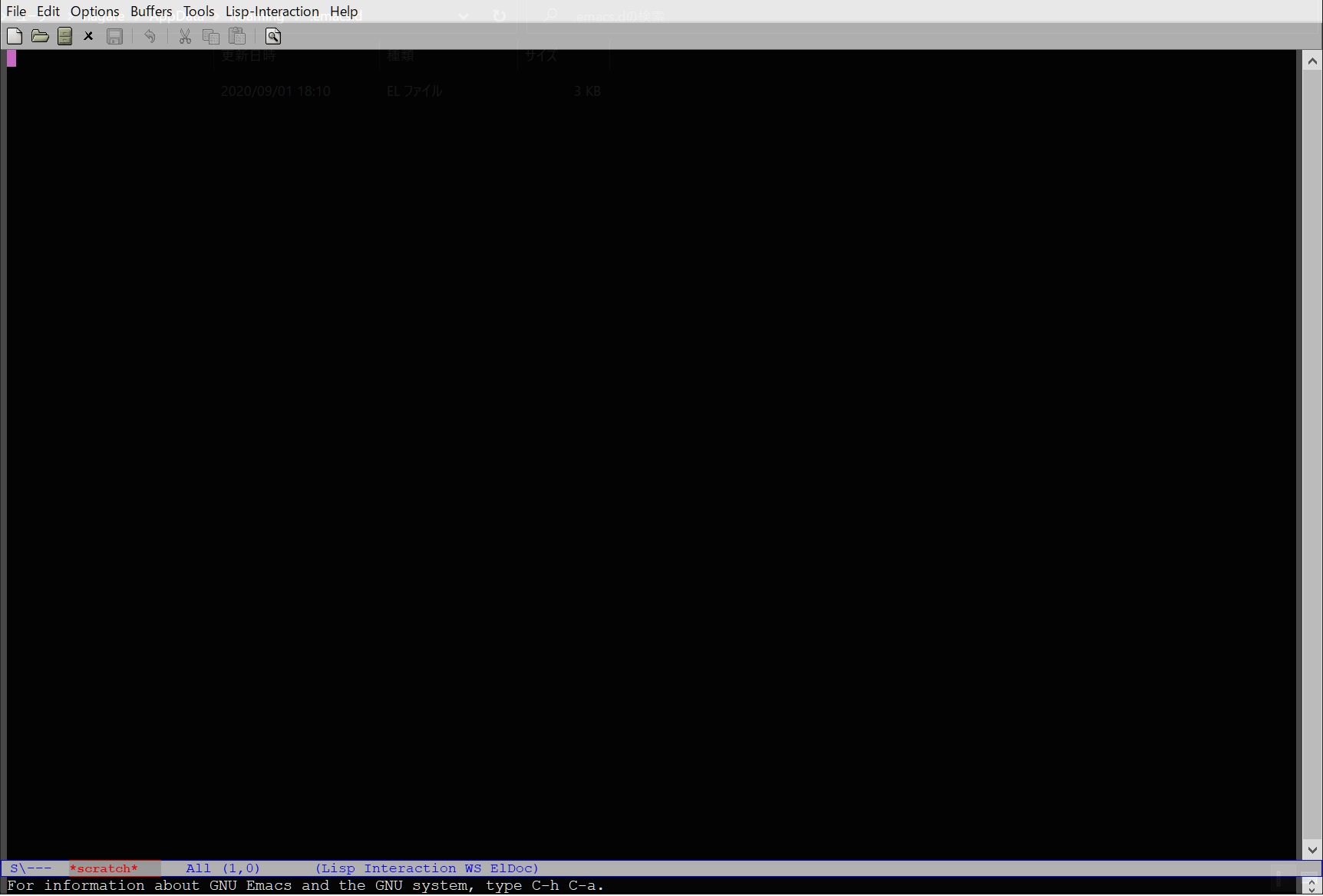
Windows
Emacsは現在Windows版もリリースされており、利用可能である
- 公式ページにアクセス
- ページ中のダウンロードサイトへのリンクをクリック (下記からでも可)
- 最新のバージョンのディレクトリをクリック
- 例: emacs-XX/
- 最新版のx86_64バージョンのzipファイルをクリック
- 例: emacs-XX.X-x86_64.zip
- 基本的にインストールはzipファイルの解凍で完了となるため、ファイルを解凍して適宜好きな場所に配置
- 例: C:\Program Files\Emacsをディレクトリとして作成、その配下に解凍したディレクリ(emacs-XX.X-x86_64)を配置
- インストール完了、起動確認
- 解凍したディレクトリ内のbin\runemacs.exeが起動ファイルとなるためダブルクリック、問題なくEmacs が起動したら完了
- 例:C:\Program Files\Emacs\emacs-27.1-x86_64\bin\runemacs.exe
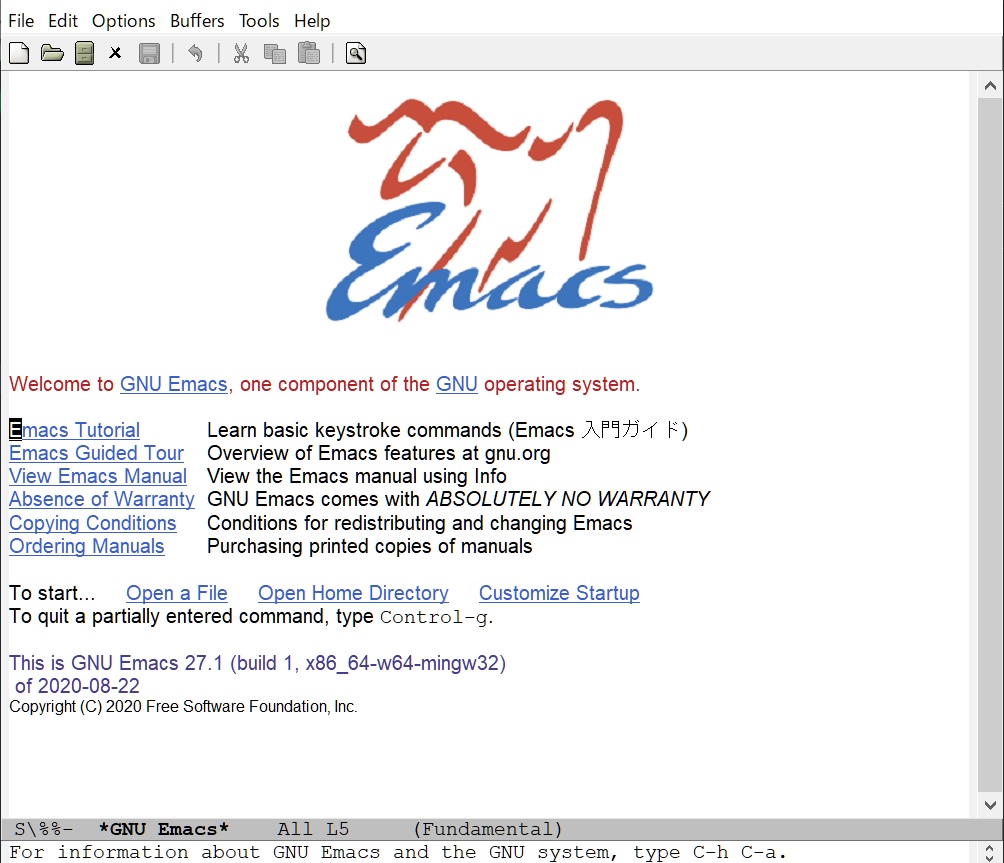
- 例:C:\Program Files\Emacs\emacs-27.1-x86_64\bin\runemacs.exe
- 解凍したディレクトリ内のbin\runemacs.exeが起動ファイルとなるためダブルクリック、問題なくEmacs が起動したら完了
- 一旦emcasは閉じる
- 必要に応じて起動ファイルのショートカットをデスクトップやスタートメニューに作成
- 下記ディレクトリの配下にEmacsの設定ファイルであるinit.elファイル作成
-
- C:\Users\[ユーザ名]\AppData\Roaming\.emacs.d\
- → この配下にinit.elファイルを設置
- 対象ディレクトリがなければ新規に作成
- C:\Users\[ユーザ名]\AppData\Roaming\.emacs.d\
- init.elの設定例は下記となる、適宜好みで修正
- 内容をコピーしてinit.elファイルを作成
;;
;; スタート時のスプラッシュを非表示
;;
(setq inhibit-startup-message t)
;;
;; 起動直後の*scratch* buffer に入る文字列を消す
;;
(setq initial-scratch-message nil)
;;
;; バックアップファイルを作らない
;; オートセーブファイルを作らない
;;
;(setq make-backup-files nil)
;(setq auto-save-default nil)
;;
;; バックアップの保存先
;;
(setq backup-directory-alist
(cons (cons ".*" (expand-file-name "~/.emacs.d/backup"))
backup-directory-alist))
(setq auto-save-file-name-transforms
`((".*", (expand-file-name "~/.emacs.d/backup/") t)))
;;
;; thema
;;
(custom-set-variables
;; custom-set-variables was added by Custom.
;; If you edit it by hand, you could mess it up, so be careful.
;; Your init file should contain only one such instance.
;; If there is more than one, they won't work right.
'(custom-enabled-themes (quote (manoj-dark))))
(custom-set-faces
;; custom-set-faces was added by Custom.
;; If you edit it by hand, you could mess it up, so be careful.
;; Your init file should contain only one such instance.
;; If there is more than one, they won't work right.
)
;;
;;フレーム位置設定(ウィンドウ)
;;
(setq initial-frame-alist
(append
'((top . 22) ; フレームの Y 位置(ピクセル数)
(left . 80) ; フレームの X 位置(ピクセル数)
(width . 140) ; フレーム幅(文字数)
(height . 50) ; フレーム高(文字数)
)
initial-frame-alist))
;; nnにて「ん」を入力
(setq quail-japanese-use-double-n t)
;; フレームに何文字目かも表示
(column-number-mode t)
;; タイトルバーにファイルのフルパスを表示
(setq frame-title-format "%f")
;; インデントオフセットを 2 とする
(setq-default c-basic-offset 2)
;; タブにスペースを使用する
(setq-default indent-tabs-mode nil)
;; デフォルトのタブ幅を 2 に設定
(setq-default tab-width 2)
;; スペース、タブなどを可視化
(global-whitespace-mode 1)
;; 行番号を表示
(global-linum-mode t)
;; カラム番号を表示
(column-number-mode t)
;; フレーム(ウィンドウ)の透明度を設定
(set-frame-parameter (selected-frame) 'alpha '(0.90))
;; 自動インデント無効化
(electric-indent-mode 0)
;; [TAB]キーでTABコードを入力
(setq tab-always-indent nil)
(setq c-tab-always-indent nil)- 再度起動するため下記をダブルクリック
- 例:C:\Program Files\Emacs\emacs-27.1-x86_64\bin\runemacs.exe
- 先ほどと違い、下記のようなEmacs が起動したら、設定が反映されていることが分かる
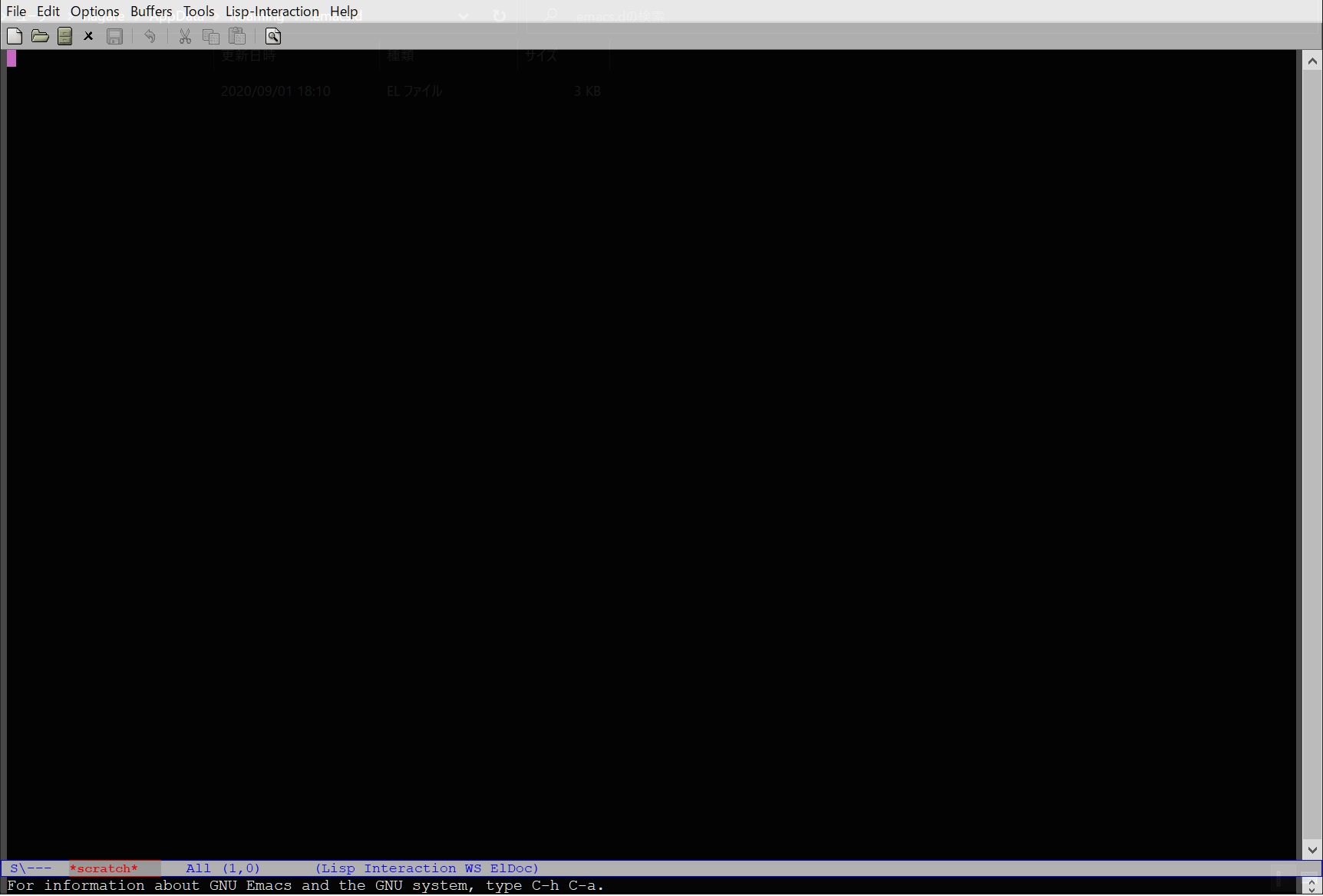
Sponsored Links
